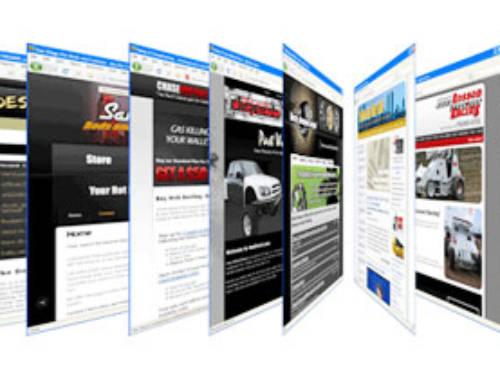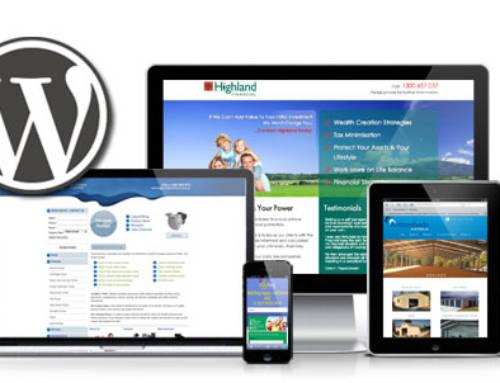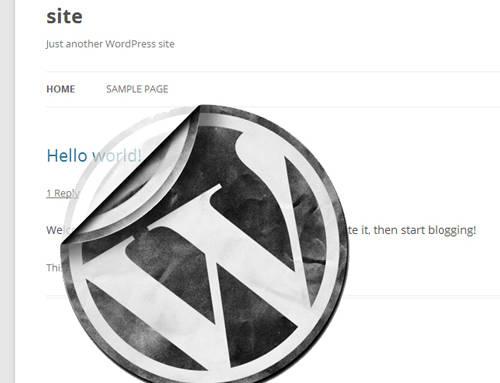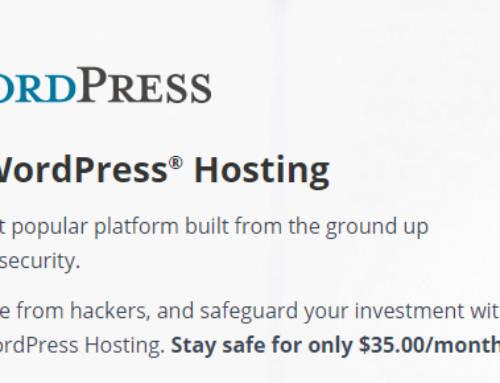If your web server has phpMyAdmin installed, you will need to create a WordPress username and database using the following steps.
If a database relating to WordPress does not already exist in the Database dropdown on the left, create one:
- Choose a name for your WordPress database (“wordpress” or “blog” will work), enter it in the “Create new database field”, and click “Create”.
- Click the “Home” icon in the upper left to return to the main page, then click “Privileges”. If a user relating to WordPress does not already exist in the list of users, create one:
- Click “Add a new User”.
- Choose a username for WordPress and enter it in the User name field. (Make sure that the “Use text field:” is selected from the dropdown.)
- Enter the password into the Password field. (Make sure that the “Use text field:” is selected from the dropdown.)
Write down the username and password you chose.
- Leave all options under “Global privileges” to the default setting.
- Click “Go”.
- Return to “Privileges” and click the “Check privileges” icon on the user you’ve just created for WordPress. In the Database-specific privileges section, select the database you’ve just created for WordPress under the “Add privileges to the following database” dropdown. The page will refresh with privileges for that database. Click “Check All” to select all privileges, and click “Go”.
Save your Username, Password, Host, and FTP host (usually “localhost”) for when you update your wp-config.php. The information will go in the highlighted spots as you see here:

Note: You can find more detailed instructions on the WordPress website just as we did if you need more help.
The Story of the SavetheBreakfastSandwich.com Website
The Starbucks Breakfast Sandwich In January of 2008, I was gainfully employed with one of the many technology corporations based in Redmond, WA (No it wasn't Microsoft). It was Concur Technologies, [...]
SEO Checklist – Focusing on Social Media
As some of you know I teach a beginner to advanced SEO Workshop. One of the most asked for items in my talk is the SEO Checklist I have developed just [...]
Building a Social Media Community
The staff at Jenn Mathews Consulting use a system for social media marketing called the A.L.I.V.E. system. A majority of our clients have created their Facebook page and Twitter account, but [...]