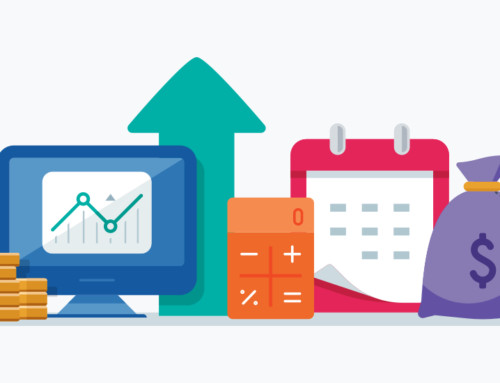Facebook is hands-down the most popular social media platform ever created. It continues to take credit for nearly half of all social media-based user visits each day. However, the fact that Facebook is free to use doesn’t mean there is no cost to users.
Each time you log in, interact with those in your network, “like” a page, post a comment, upload an image, write a review or give an app permission to interact with your Facebook profile, you are giving away intel for free that Facebook then turns around and sells for its own profit. As well, when you play games or take polls, you give Facebook further insight into your interests and goals.
Luckily, there are some easy ways to control what Facebook can see and share.
How Privacy Settings Control What Others Know About You
Depending on how lenient or strict your privacy settings are, others on Facebook can see everything from your gender and age to where you live to how to reach you by phone to your relationship status to where you work and more.
Of course, Facebook doesn’t sell this level of data to its advertising clients (if it did, what would they need Facebook for?) but it is happy to summarize the data it can access and sell that to eager clients.
So while you may be perfectly comfortable allowing your partner, your best friend or your mom to see a certain level of personal, private data about you on Facebook, privacy settings are the mechanism by which you choose who gets to see what.
Two Key Ways to Amp Up Your Facebook Privacy Settings
There are two main ways to control how much information Facebook’s advertising clients can ever get from you. The first way is to opt out of something called “ad tracking.” The second way is to keep a short leash on the apps that have access to your Facebook page information.
Opt Out of Ad Tracking
It is easy to opt out of Facebook’s ad tracking, which does its level best to display sidebar ads it thinks you and others in your demographic will be interested in viewing.
Here is what you need to do:
– Click on the down arrow at the top right corner of your Facebook screen.
– Click on “settings” in the drop-down menu that appears.
– Click on “Ads” (along the left-hand column sidebar).
– You will see several sections under “Ads,” each with its own “Edit” button.
– Click on each “Edit” button in turn, change the preference to “No One,” hit “Save Changes” and exit.
– That’s it – you’re finished!
Facebook Authorized Apps
For Facebook authorized apps, since you authorized the app in the first place, you now need to go and review which apps you authorized and make any desired changes to limit their access to your information.
Here is what to do:
– Click on the “lock” icon (again, upper right hand corner of your Facebook screen).
– Click on “See More Settings.”
– Click on “Apps” (just above “Ads” in the far left hand column sidebar).
– A list of apps will appear.
– Click on “Show All” (below the list) to display all apps.
– Hover your mouse over each app to see options, including “edit” (it looks like a small pencil) and “remove” (it looks like an X).
– Do what you need to do to whittle down the apps list to just those you really need.
– Now click on “Apps Others Use” to bring up a list of what information is visible to your Facebook friends.
– Uncheck each box next to information you want to keep private.
– Finally, if you play games on Facebook, be sure to click on “Always Play Anonymously” so those apps won’t be able to collect your personal data.
– That’s it – you’re finished!
Facebook Privacy: Ongoing Maintenance
Facebook is always making changes to its policies, including its privacy policy. For this reason, in addition to the one-time task you just completed of reviewing your privacy settings and making adjustments as needed, you may need to periodically schedule a time to revisit your settings and make further updates based on new policy changes.
You will also want to edit your personal page settings as needed to secure your private information. For example, when you visit your personal Facebook page, by clicking on the lock icon again (upper righthand corner of the page) you will see three additional options: Who Can See My Stuff?, Who Can Contact Me? and “How Do I Stop Someone From Bothering Me?.
With these three options, you can place stricter controls on who sees your posts, who can contact you, how they can contact you and what to do if you pick up a “Facebook stalker” or other unwanted online attention.
In Conclusion: Facebook Privacy
The introduction of social media into mainstream communications has forever altered what we share, when we share and how we share it. However, there are increasingly tools in place to help protect companies, individuals and minors from intrusive or unwanted sharing.
With this helpful primer, you can control your Facebook privacy and access on both a professional and personal level even while continuing to interact online and enjoy the convenience and networking Facebook has to offer.
The Story of the SavetheBreakfastSandwich.com Website
The Starbucks Breakfast Sandwich In January of 2008, I was gainfully employed with one of the many technology corporations based in Redmond, WA (No it wasn't Microsoft). It was Concur Technologies, [...]
SEO Checklist – Focusing on Social Media
As some of you know I teach a beginner to advanced SEO Workshop. One of the most asked for items in my talk is the SEO Checklist I have developed just [...]
Building a Social Media Community
The staff at Jenn Mathews Consulting use a system for social media marketing called the A.L.I.V.E. system. A majority of our clients have created their Facebook page and Twitter account, but [...]