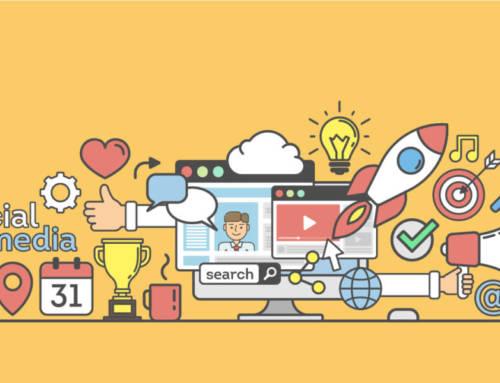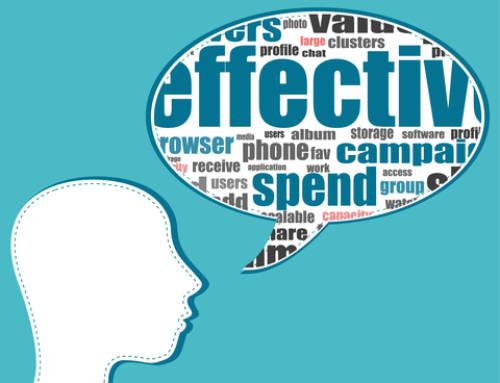The optimal situation for a company is when the products or services that it offers are a customer’s immediate thought when confronting a problem or issue. The fact that, when trying to solve a problem, if your business is “top of mind” for that potential customer, then there is an extremely high chance that the person will be converted into a paying customer. Companies spend millions of dollars every year trying to figure out how to instill themselves so deeply into the mind of the customers that their sales improve drastically. Many people have not yet found out that there is an easier and cheaper way to reach out to customers in their moment of struggle and provide a solution. The Advanced Search Function on Twitter is able to capture a customer’s attention and make sure that a designated company’s applicable products and services are on the forefront of his or her mind.
How to Use Advanced Search on Twitter for SEO
Step 1: Access the Advanced Search Page
This page is most easily accessed on the basic search page for Twitter. There will be a tab that will provide instant access to the Advanced Search page near the bottom of the screen.
Step 2: Examine the Search Criteria
There are several different search fields that should be filled in in order for a company to correctly utilize the function and find exactly what it wants. The first set of criteria is word choice. There are several different choices in this category. They are:
- All of These Words
If words are filled into this field, then all of those words will be searched for individually. A post needs to contain all of these words in any order in a post in order for the post to register in a search. - This Exact Phrase
If a phrase is filled into this field, then a search will not register a post unless it contains all of the words in the order of the field. - Any of These Words
This field is for searchers who want any of the words entered to be found. Filling in this box will provide the most amount of results thus far, although they might not be exactly what the searcher is looking for. - None of These Words
This field is used by a person conducting a search to contain all of the words that a post cannot have in order to be indexed by the search. - These Hashtags
The search will target posts that have these certain hashtags.
The second search category is People. It is not as useful for SEO purposes, but contains the following fields:
- From These Accounts
- To These Accounts
- Mentioning These Accounts
The third search category is Places and has only one field, which is called Near This Place. If the place that is specified in the field is in a post, then the post will register.
The advanced search function also allows the user to specify if he or she wants happy emoticons, negative emoticons, question marks, or retweets included in the search criteria.
Step 3: Fill in the Criteria
Determine your key terms that you want to search for, such as the name of the product or service that is provided, or the type of problem that the product or service will be able to help with. If you are a plumber, then key terms would include, “plumber,” “plumbing,” “leak,” or “clog.” These are considered to be the core words. Then, the words that are used to gauge intent will be determined, such as “looking,” “need,” “help,” “trouble,” and “tips.” These will allow a company to find people who are actually having trouble at the moment and need help.
Step 4: Analyze the Searches
Once the results have come, the results need to be analyzed and then contacted. If a person tweets that he or she has a clogged drain, then a company can reply with a tweet that has all of the necessary contact information for the company and information about the services that are provided. This will cause the company to register with the person who needs help, making him or her more likely to make the call.