Network Solutions one-click install set up make it easy and manageable whether you are a complete beginner or someone that knows just a bit more than a beginner but not quite enough to be editing your own Themes or creating Plugins.
We have installed many WordPress sites for clients that we have it down to a very easy step-by-step process that is pretty simplified. Some of the steps are added to the quick install, but are helpful in the long run to making your WordPress management easier.
Why Network Solutions?
The main reason we recommend Network Solutions is that we have worked with them since the dawn of the internet. In 1997 Jenn Mathews set up her very first website and hosting, and Network Solutions was my domain registrar with bCentral as her hosting. Cut to our current day and age, and Network Solutions is still Jenns’s choice for domain registration and hosting. My disclaimer: Network Solutions did not pay for this endorsement, nor do we receive any compensation whatsoever. The choice to use them is of our own preference, and while we have had our moments, as any long term relationship does, we still remain loyal and will continue to use them as long as they serve us and our clients well.
Working with WordPress the past several years, it has become even easier to set up a website and hosting through Network Solutions, so much so that we felt it is time to share that step-by-step process with our clients and blog followers.
Getting Started – Domain and Hosting
Before you set up your WordPress site, you will need a domain name plus a hosting account with Network Solutions. If you already have a domain and hosting and are looking to set up a new WordPress site, it’s best to skip this step and head to the hosting and installation part of the process.
There are three options you can go with your Network Solutions hosting:
- Just Hosting
- Domain and Hosting
- Just Domain
You’ll want to go through the “Just Hosting” process only if you already have a domain and a website hosted somewhere else, but want to develop your WordPress site on Network Solutions and point the existing domain to the new site once it is set up. If you want to use WordPress for hosting, but need a domain name, then going through the “Just Domain” process is what you will want to do.
We personally recommend the Domain and Hosting altogether as one package. It’s not only easier, but it tends to be cheaper.
One Click WordPress Install
- Log into your Network Solutions account by clicking on the “Manage Account” from the top navigation on the Network Solutions website. You should have set up a username and password when you purchased a Domain, Hosting, or both Domain and Hosting.

- Next you will want to click the “My Hosting Packages”:

- Then click the “Add” button under WordPress in the “Popular Tools to Enhance Your Site”
- This will begin your WordPress installation process in Network Solutions. Select the domain you wish to use for the WordPress site. If you just signed up for hosting you will see your netsolhost.com link. Otherwise, you can select the drop down to choose the domain you just registered if you did both Domain and Hosting. Name the folder you would like the WordPress files to be installed in. This can be called anything you wish. This is where you will point your domain to eventually – it will not be visible to the public.
Note: DO NOT select the “check this box to make this WordPress your Web site homepage. This will overwrite the .htaccess file to redirect to the folder and your domain will redirect to the folder name. This is bad for SEO as it removes you from having a homepage for your domain, and creates a redirect (which can appear to be tricking the search engines). - Click “Next”
- You will be asked to provide a username, a password, and an email address. This will be your administrative username, password, and email so pick something that centers around the business. The business name, or perhaps “webmaster” with a general business or “webmaster” email will work best.
- Accept the License Agreement provided by Network Solutions
- Confirm your information
- Then SUCCESS!
It generally takes a few minutes to several hours for the files to show up on your server. You can look for them and make sure they are all there before getting the WordPress site customized using an FTP program to view the folders and files.
It is recommended that you back up your files onto your computer or a drive somewhere. You can either do it now using the FTP program to download them, or you can wait until you are all finished installing your Theme(s) and Plugin(s).
AFter you are finished in stalling WordPress you will want to cleanup a lot of the Plugins, Themes, and various notifications you will see in your website/
One Comment
Leave A Comment
The Story of the SavetheBreakfastSandwich.com Website
The Starbucks Breakfast Sandwich In January of 2008, I was gainfully employed with one of the many technology corporations based in Redmond, WA (No it wasn't Microsoft). It was Concur Technologies, [...]
SEO Checklist – Focusing on Social Media
As some of you know I teach a beginner to advanced SEO Workshop. One of the most asked for items in my talk is the SEO Checklist I have developed just [...]
Building a Social Media Community
The staff at Jenn Mathews Consulting use a system for social media marketing called the A.L.I.V.E. system. A majority of our clients have created their Facebook page and Twitter account, but [...]


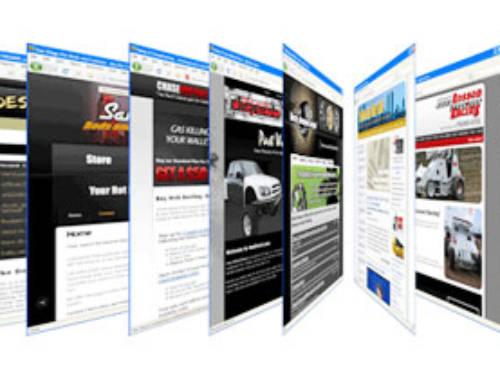
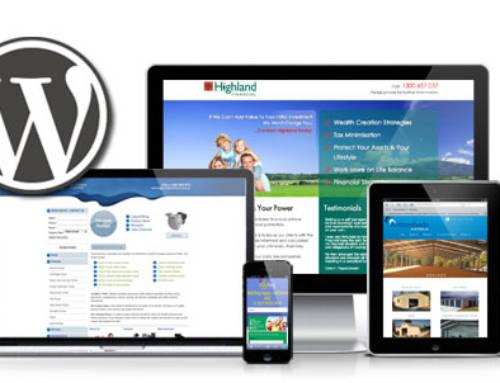
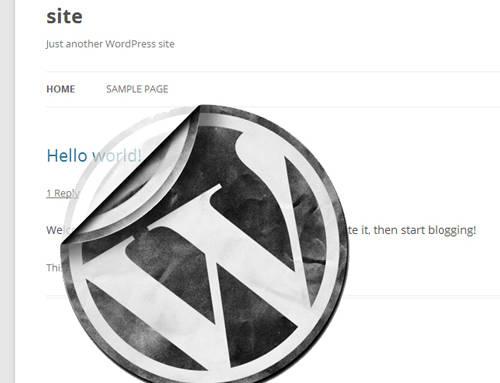







User-friendly WordPress design is the key to ensuring that visitors have a seamless and enjoyable journey.